STARTING C-- WORK BENCH
First ensure that all files included with C-- are in the same directory as
the Work Bench Program (WB.COM and WB.EXE). Then set the environment
variable 'C--' to the path in which the work bench files are located.
For example, if your files are located in the directory 'C:\C--' then type
the following line at the DOS prompt:
SET C--=C:\C--
You may wish to add the command to your AUTOEXEC.BAT.
After the variable has been set, simply type WB at the DOS prompt. It is
also possible to specify a file or files to load into the editor at start
up. Just WB followed by the files you wish to be loaded, WILD CARD
CHARACTERS CAN BE USED (don't you just love it!).
For example, to load all the *.C-- files in the current directory into the
SPHINX C-- Work Bench, type:
WB *.C--
If an extension is not given, .C-- will be assumed.
USING C-- WORK BENCH:
Most features of the C-- Work Bench are reasonably straight forward.
Two features, set run file and set compile file may need some explanation.
SET PRIMARY RUN FILE:
Pressing <CTRL><F8> will open a window allowing you to change the
primary run file. The primary run file is the filename of the program
that is run when the Compile&Run or the Just Run option is selected. If
compile&run has been selected, the compile file is compiled and the run file
is executed. The run file may be different than the run file, this allows
for development of programs that required a driver or loader program to be
run to execute the compiled file.
If the primary run filename is left blank, the primary compile filename
will be used.
SET PRIMARY COMPILE FILE:
Pressing <SHIFT><F8> will open a window allowing you to change the
primary compile file. The primary compile file is the filename of the
source file to be compiled.
If the primary compile filename is left blank, the filename of the
current window will be used as the source file.
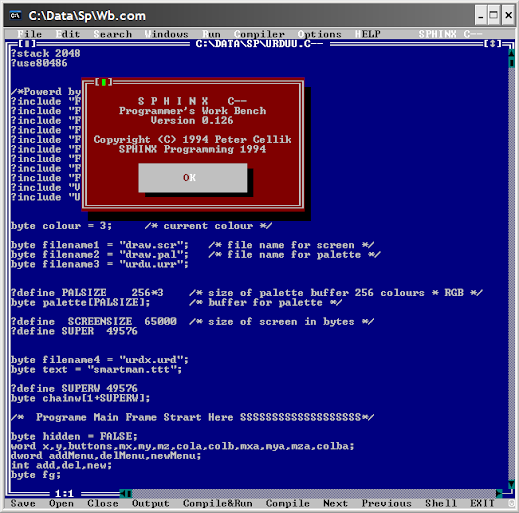










0 Comments